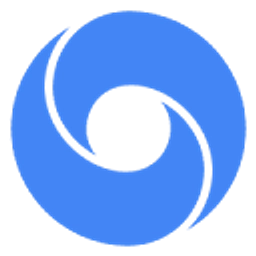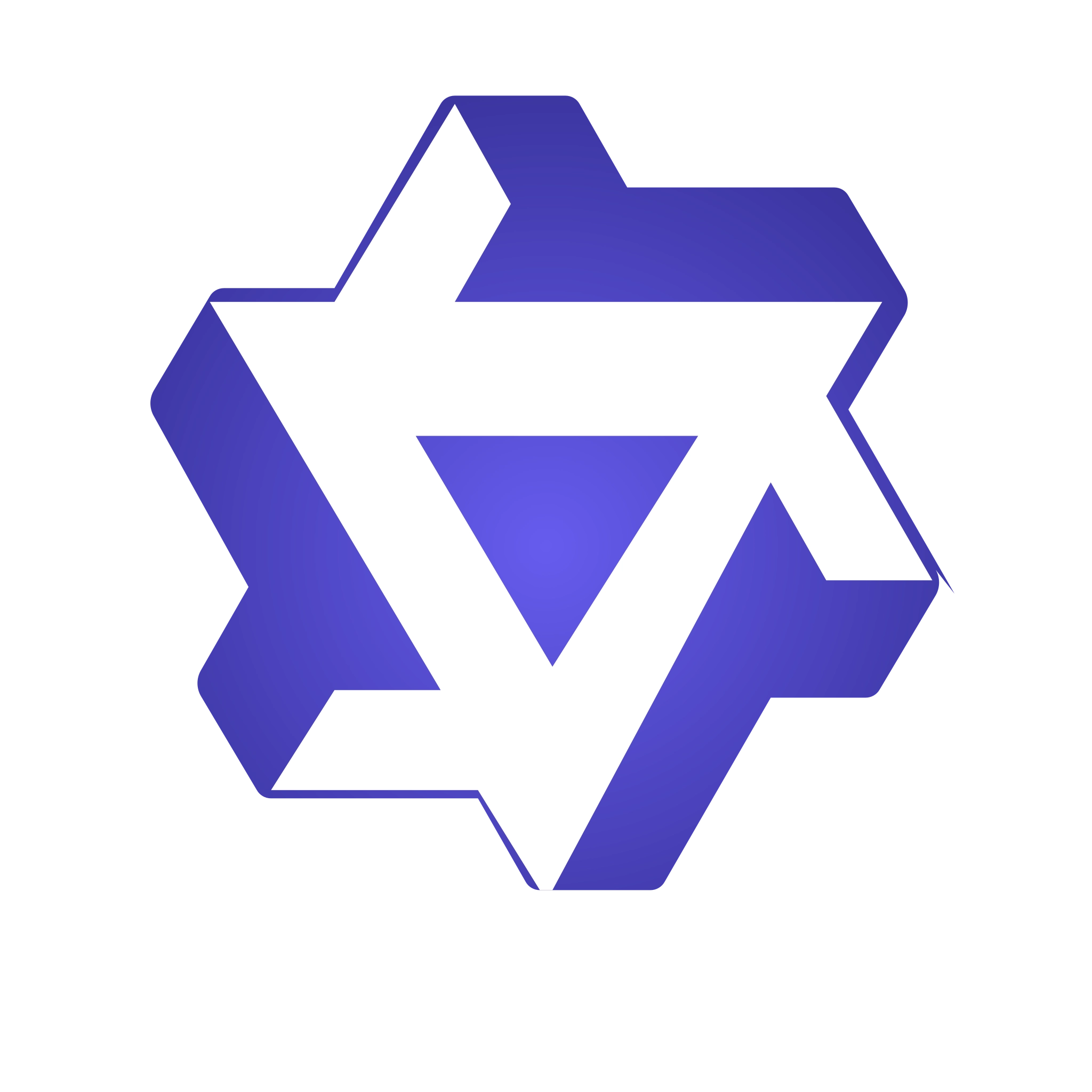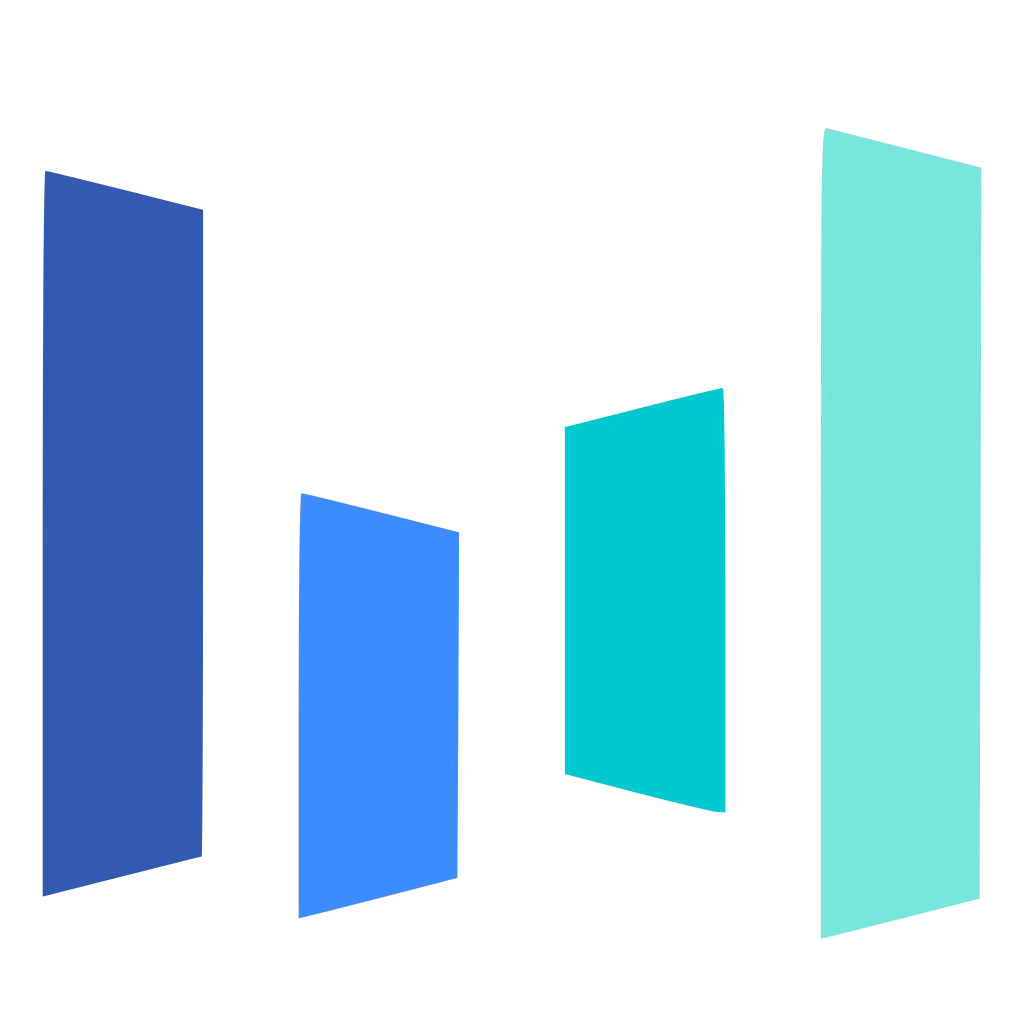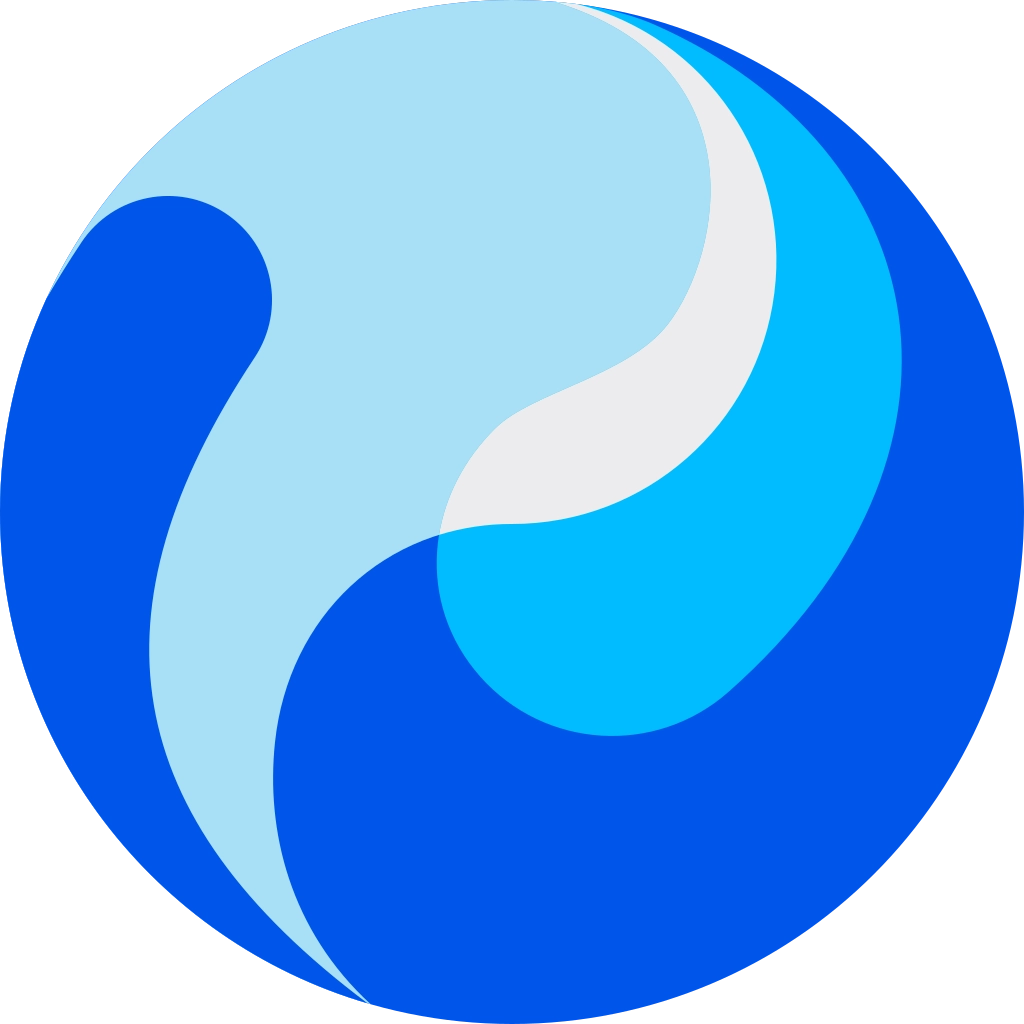AI Background Remover for Clean, Ready-to-Use Photos
Use the AI background remover to upload a picture, click remove, and download a transparent PNG or white background in seconds. Perfect for product listings, headshots, slides, and social posts—no design skills needed.
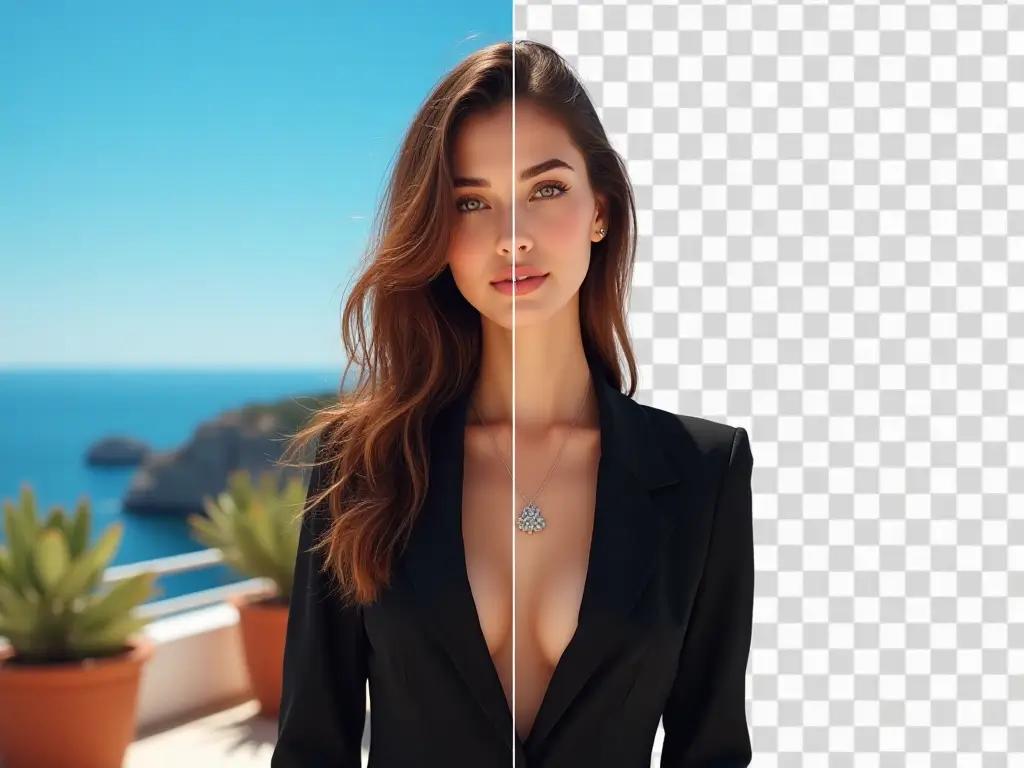
Real People, Real Results


Small Business Owner
Sarah photographs handmade jewelry at her kitchen table, then removes the cluttered background to create professional product photos for her Etsy shop.


Job Seeker
Mike takes a selfie at home and removes the messy bedroom background to create a professional headshot for his LinkedIn profile and resume.


Real Estate Agent
Lisa removes unwanted objects and distracting elements from property photos to make rooms look more spacious and appealing to buyers.


College Student
Alex removes the dorm room background from his graduation photo to create a clean image for his family's holiday cards and announcements.
How to Remove a Background in 3 Steps
Upload your image and let our AI automatically remove the background. Add optional instructions if needed, or leave blank for our smart defaults.
Upload a Photo
Upload your JPG, PNG, or WebP image file.
Remove Background
Click “Remove Background” to isolate the subject.
Download as PNG
Download your image as transparent PNG or with a solid color background.
AI Tools & Effects
Transform your images with powerful AI tools and creative effects
Frequently Asked Questions
Straight answers to help you get clean results fast with the AI background remover.